命令小结 Linux中,cut命令在文件中负责剪切数据,它以每一行为一个处理对象,这种机制和sed命令一样。
实战经验 cut的定位依据 所谓的定位依据,就是说,应该如何告诉 cut,想要定位到哪一段内容去进行剪切。
cut共接受三类定位方法,其定位依据:
字节定位的技巧 如下所示,若要提取每一行的第3,4,5,8位的字符,可以如下 “-b 3-5,8” 操作,且cut使用了-b选项之后,cut会先把 -b 后面所有的定位数字按照从小到大的顺序排序,然后再依此提取。所以可以随意颠倒数字顺序,而不改变结果。
1 2 3 4 5 6 7 8 9 10 11 [baiyongan@bya cut_test]$ who baiyongan :0 2020-02-11 20:01 (:0) baiyongan pts/0 2020-05-23 21:07 (:0) [baiyongan@bya cut_test]$ who | cut -b 3-5,8 iyoa iyoa [baiyongan@bya cut_test]$ [baiyongan@bya cut_test]$ who | cut -b 8,3-5 iyoa iyoa [baiyongan@bya cut_test]$
有关定位数字的技巧 定位数字的设定,非常灵活,比如可以只限定最大定位数或者最小定位数。
cut 对区间采用的是闭区间,如下所示:
1 2 3 4 5 6 7 8 9 10 11 [baiyongan@bya cut_test]$ who baiyongan :0 2020-02-11 20:01 (:0) baiyongan pts/0 2020-05-23 21:07 (:0) [baiyongan@bya cut_test]$ who | cut -b -3 # -3 表示 第一字节到第三字节 bai bai [baiyongan@bya cut_test]$ who | cut -b 3- # 3- 表示第三字节到结尾 iyongan :0 2020-02-11 20:01 (:0) iyongan pts/0 2020-05-23 21:07 (:0) [baiyongan@bya cut_test]$
字符定位 -b 只会以字节(8位二进制)来计算,而 -c 则会以字符为单位来提取内容。
当将 -n 与 -b 结合的时候,则不会讲多字节字符拆开
-n with -b: don’t split multibyte characters
1 2 3 4 5 6 7 8 9 10 11 12 13 14 15 16 17 18 19 20 21 22 23 24 25 26 [baiyongan@bya cut_test]$ cat cut_ch.txt 星期一 星期二 星期三 星期四 [baiyongan@bya cut_test]$ cut -b 3 cut_ch.txt #用 -b 则会乱码 � � � � [baiyongan@bya cut_test]$ cut -c 3 cut_ch.txt # 用 -c 显示正常 一 二 三 四 [baiyongan@bya cut_test]$ cat cut_ch.txt | cut -nb 1 星 星 星 星 [baiyongan@bya cut_test]$
按域定位 -b 和 -c 都只能在固定格式的文档中提取信息,而对于非固定格式的文档则束手无策,如 /etc/passwd。
cut的 -d 、-f 选项,则支持 “设置间隔符”,并指定 “提取第几个域”。
-d, –delimiter=DELIM
如下,用 -d 设置间隔符,用 -f指定域
1 2 3 4 5 6 7 8 9 10 11 12 13 14 15 16 17 18 19 20 21 22 [baiyongan@bya cut_test]$ cat /etc/passwd | head -n 5 root:x:0:0:root:/root:/bin/bash bin:x:1:1:bin:/bin:/sbin/nologin daemon:x:2:2:daemon:/sbin:/sbin/nologin adm:x:3:4:adm:/var/adm:/sbin/nologin lp:x:4:7:lp:/var/spool/lpd:/sbin/nologin [baiyongan@bya cut_test]$ cat /etc/passwd | head -n 5 | cut -d : -f 1 # 提取用户名 root bin daemon adm lp [baiyongan@bya cut_test]$ # 设定 -f选项时,也可以用“3-5”, “-2”等形式 [baiyongan@bya cut_test]$ cat /etc/passwd | head -n 5 | cut -d : -f -2 root:x bin:x daemon:x adm:x lp:x [baiyongan@bya cut_test]$
如何识别空格和制表符 有时候,文件中出现Tab制表符,是很难察觉的,那么如何区分普通空格和制表符呢?
可以用 sed -n l 来进行查看, 如果是制表符,则会显示\t, 如果是空格,则原样显示,判断完之后,就可以更准确的去cut了。
1 2 3 4 5 6 7 8 [baiyongan@bya cut_test]$ cat tab_space.txt this is tab finish. this is serveral space finish. [baiyongan@bya cut_test]$ sed -n l tab_space.txt # 其中,l是L的小写,不是数字1 this is tab finish.\t$ this is serveral space \t finish.$ [baiyongan@bya cut_test]$
把间隔符设置为空格或制表符 cut的-d 选项,默认就是以Tab制表符为间隔符,如果想将间隔符设置为空格,则可以用单引号里面有空格来表示:' ', 且 -d 后面只能设置一个空格,不能设置多个空格,因为cu只允许 间隔符是一个字符。
1 2 3 4 5 6 7 8 9 10 11 [baiyongan@bya cut_test]$ cat tab_space.txt this is tab finish. this is serveral space finish. [baiyongan@bya cut_test]$ cat tab_space.txt | cut -d ' ' -f 1 this this [baiyongan@bya cut_test]$ cat tab_space.txt | cut -d ' ' -f 1 cut: the delimiter must be a single character Try 'cut --help' for more information. [baiyongan@bya cut_test]$
ps 与 cut 结合时,奇怪的重复现象 实际运用中,经常会将ps 命令和 cut 结合使用,但是总会出现重复的行,为什么呢?
1 2 3 4 5 6 7 8 9 10 11 [baiyongan@bya cut_test]$ ps PID TTY TIME CMD 4052 pts/0 00:00:00 ps 125335 pts/0 00:00:00 bash [baiyongan@bya cut_test]$ ps | cut -b3 # 为什么不是 0 4 5 呢? 4 4 5 [baiyongan@bya cut_test]$
解释:ps | cut 组合命令,其实会产生两个进程,即 ps进程和 cut 进程。当ps进程执行时,也会列出cut命令对应的进程的信息,并且将所有进程的信息都通过管道输出给 cut 进程。所以,cut截取之后,就多了一行,之所以会重复上一行的内容,是恰好截取到相同的字符而已。
1 2 3 4 5 6 7 8 9 10 11 [baiyongan@bya cut_test]$ ps PID TTY TIME CMD 4176 pts/0 00:00:00 ps 125335 pts/0 00:00:00 bash [baiyongan@bya cut_test]$ ps | cut -b 1- PID TTY TIME CMD 4194 pts/0 00:00:00 ps 4195 pts/0 00:00:00 cut 125335 pts/0 00:00:00 bash [baiyongan@bya cut_test]$ # 用 ps | cat 也可以查看
拓展阅读